



Questions? Contact us.
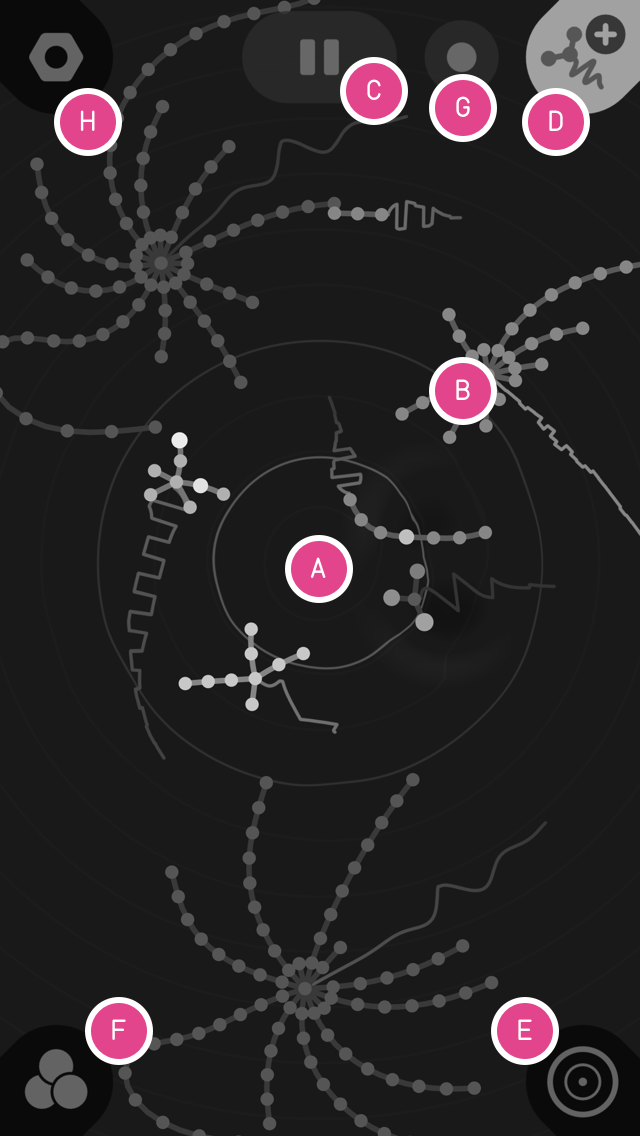
In the Seaquence mixer, you can drag voices (the swimming creatures) around, as well as the view. Notice how the stereo panning changes as you move voices and the view. Only the closest voices are heard. You’ll be able to hear up to 8 voices at once.
Voices are visualized as swimming creatures in the mixer view. Their volume is modulated by where they are in the stereo field. You can drag voices around the view to create different mixes. If you toss a creature, it will swim back to where it was, but if you drag and release a voice, it will swim around the area you dragged it to. TAP on a voice to open the voice editor, PRESS & HOLD on the body of the voice to enter into voice-delete mode. You can drag multiple voices at once.
Start and stop Seaquence at any time.
Creates a new voice with random parameters. When in the voice editor, you can CLONE the current voice by PRESS & HOLD.
Where you find controls that affect the entire mix. Tonality, Tempo/BPM, Delay FX, and Volume.
Save your sessions, share your sessions by creating a link, and explore online sessions that people have shared.
Record audio or video. Swipe the icon left/right to change between the recording modes your device supports. When the CIRCLE icon is visible, TAP will record audio. When the CAMERA icon is active, TAP will record the screen as video. Note: Apple Reply Kit (for screen recording) records the audio track in mono.
App settings.
When you tap on a voice, it opens the voice editor. On the bottom, there are four tabs.

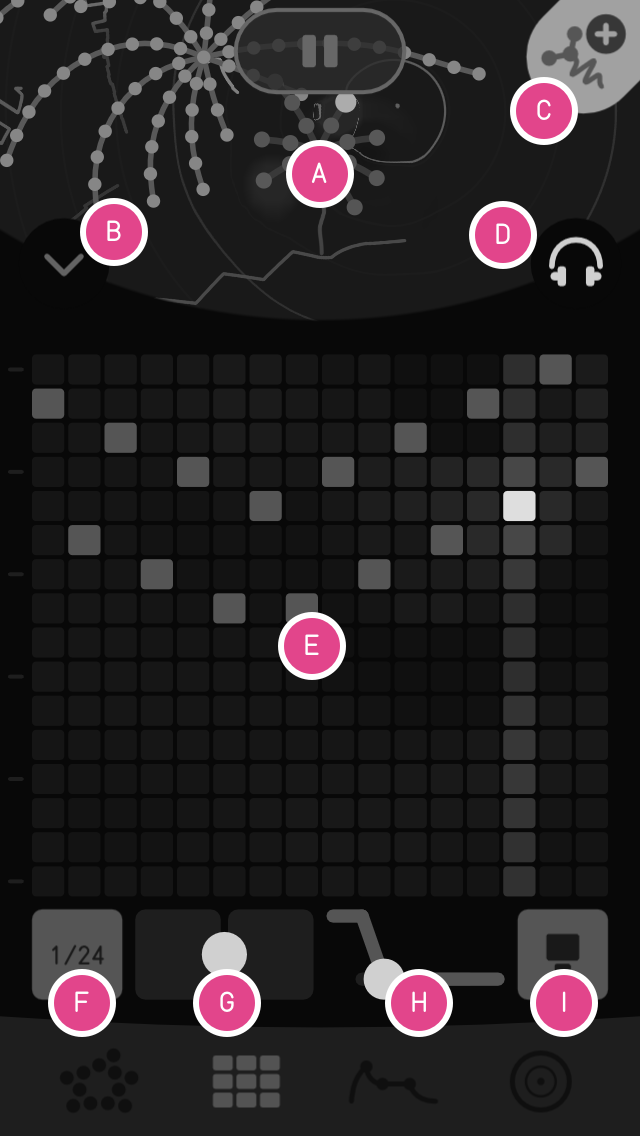
The seaquence mixer is still accessable in the editor. You can TAP on the mixer to close the editor, PRESS and HOLD to delete, or select other voices directly.
Closes the editor.
TAP to add new voice, just like in the mixer. When the voice editor is open, you can PRESS & HOLD to clone the current selected voice.
Toggle solo to hear just the selected voice, or the whole mix.
A multi-touch 16x16 matrix sequencer. As you add or remove tones, the creature’s body changes and so does its swim pattern. Note the subtle tick-marks at the left of the sequencer. These signify the “root note”, which is set on the SCALE page.
Change the timing interval of the sequencer from 1/1 up to 1/64.
Give the sequence a bit more groove by adjusting the swing from left to right.
How fast each note blends into the next one.
There are three voice modes:
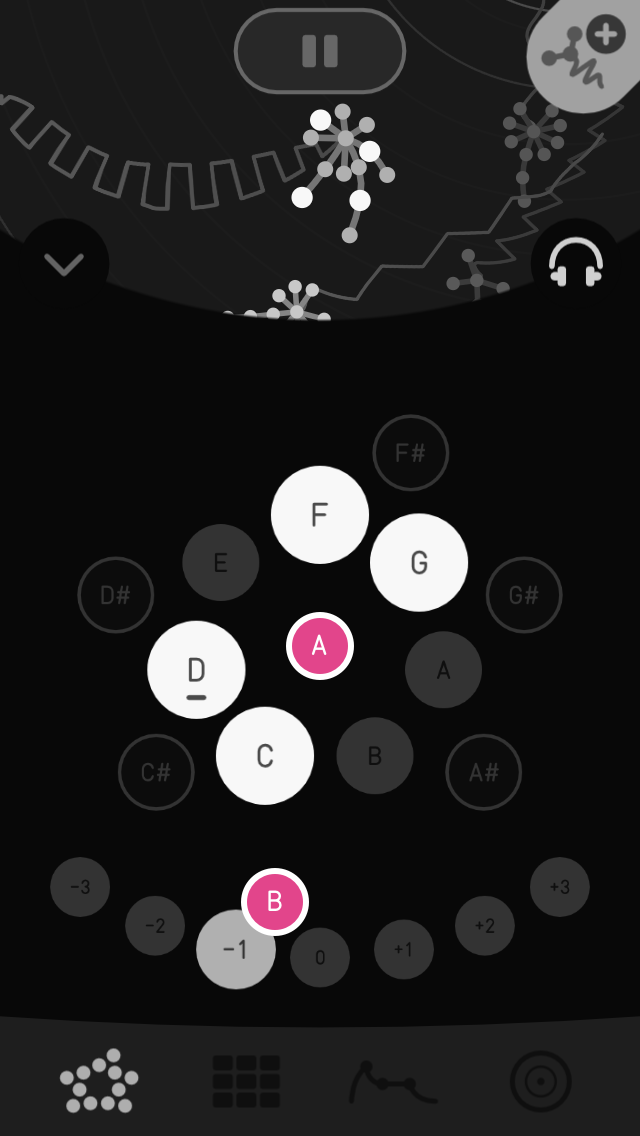
Select which tones in the 12-note chromatic scale the sequencer are active.
Transposes the scale +/- 12 tones.
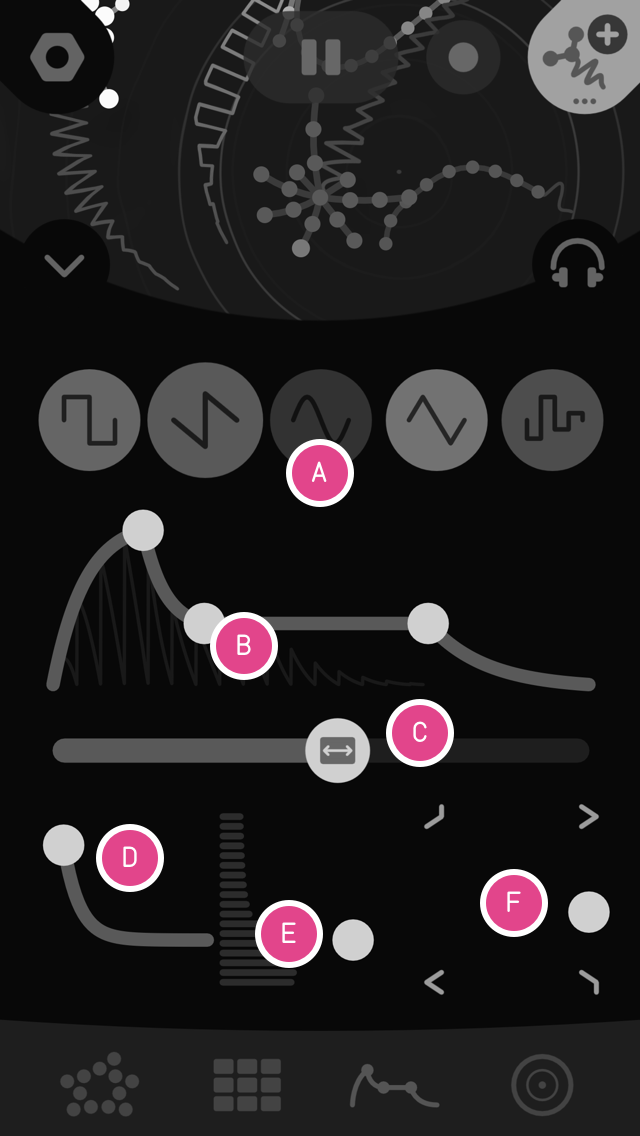
The oscillator waveform type. This also sets the color of the creature.
These handles affect the amplitude over time of each tone played in the sequencer. From left to right, the handles are ATTACK, DECAY, SUSTAIN, and RELEASE. You can also drag on the paths of the envelope to adjust the curves.
The long slider underneath the ADSR controls how long each note is held down, as if it were a key on a piano. The more this slider is to the right, the longer the note holds. If it’s set all the way to the right, the seaquencer will be set to “hold”, and never triggering the release phase of the ADSR envelope.
The filter attack time and cutoff. This is an X/Y handle, left to right controls the attack envelope time, and up and down controls the starting cutoff frequency of the envelope. Just like the ADSR, you can drag on the path to adjust the curve.
The second handle of the filter an X/Y handle. Left to right is resonance, or “Q”, and up and down is the cutoff frequency,
Drag in this X/Y handle to morph between four filter modes in the four corners. The center is no filtering (flat).
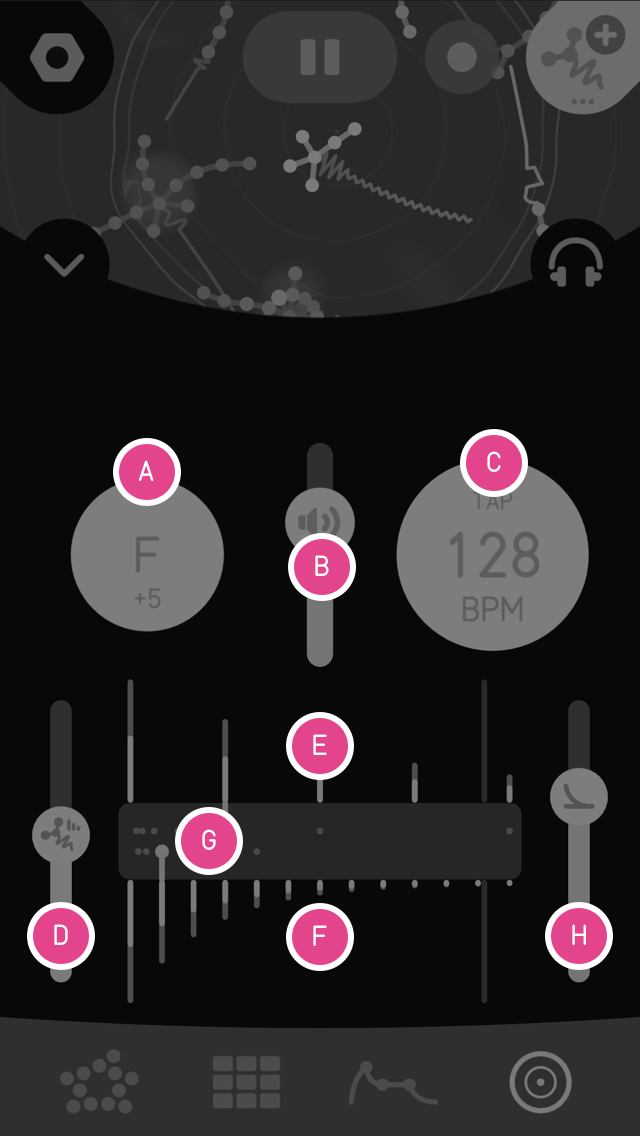
Controls in this panel affect your entire composition.
This controls tonality of the entire sessions, transposing the root of the scale in all voices to a specific key. The default is C.
Overall app volume.
Displayed as Beats Per Minute (BPM). Tap this control to set BPM via tap-tempo.
If you access this panel when a voice is selected, the FX-SEND sets the amount the voice will be heard in the delay effect.
Drag in this area left/right to adjust the ch 1 delay time freely.
Drag in this area left/right to adjust the ch 2 delay time freely.
Drag in this gray area left/right to adjust the delay timing as a quantized value relative to the Tempo/BPM.
Adjust this to control the delay feedback.
To exit any editor, tap on the MIXER area or tap the close editor icon on the top left of the editor.
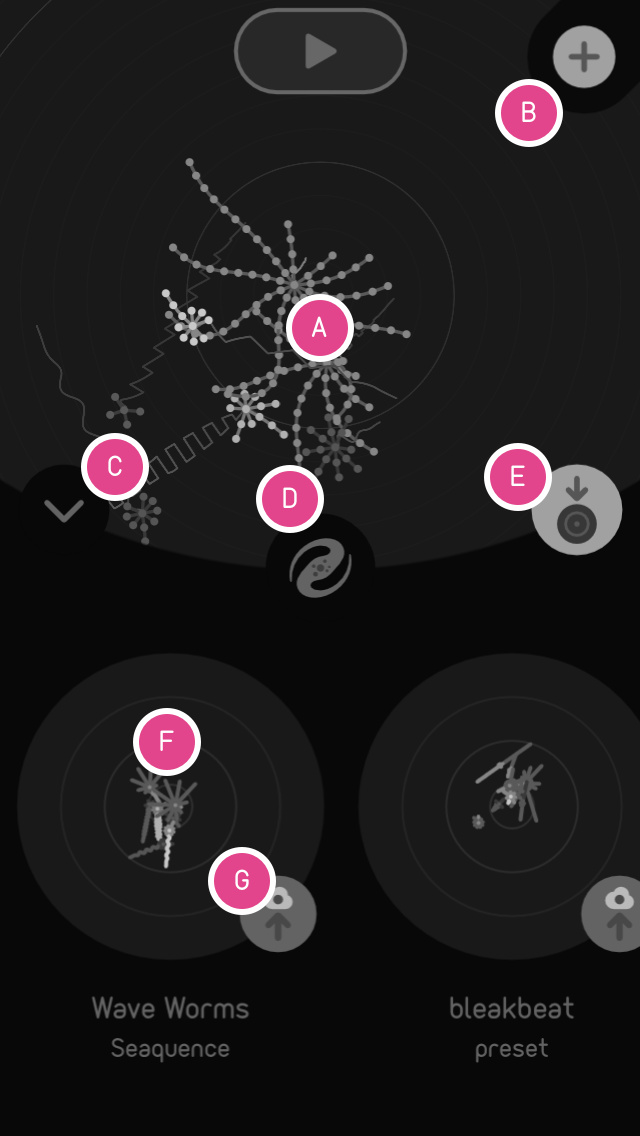
In this view, you can save and share sessions you’ve made or found in the Seaquence Galaxy.
Tap here to go back to the mixer and edit your session.
Create brand new session from scratch.
Closes the editor and return to the mixer.
Explore the Seaquence GALAXY – an online browser of publically shared sessions.
Save the current session. When tapped, you will be prompted to enter a Name and Creator of the session, and it will save locally on your device.
A locally saved session. TAP to load.
TAP the cloud to get a public and sharable link, and it will appear in the GALAXY, accessable by anyone with the Seaquence app.
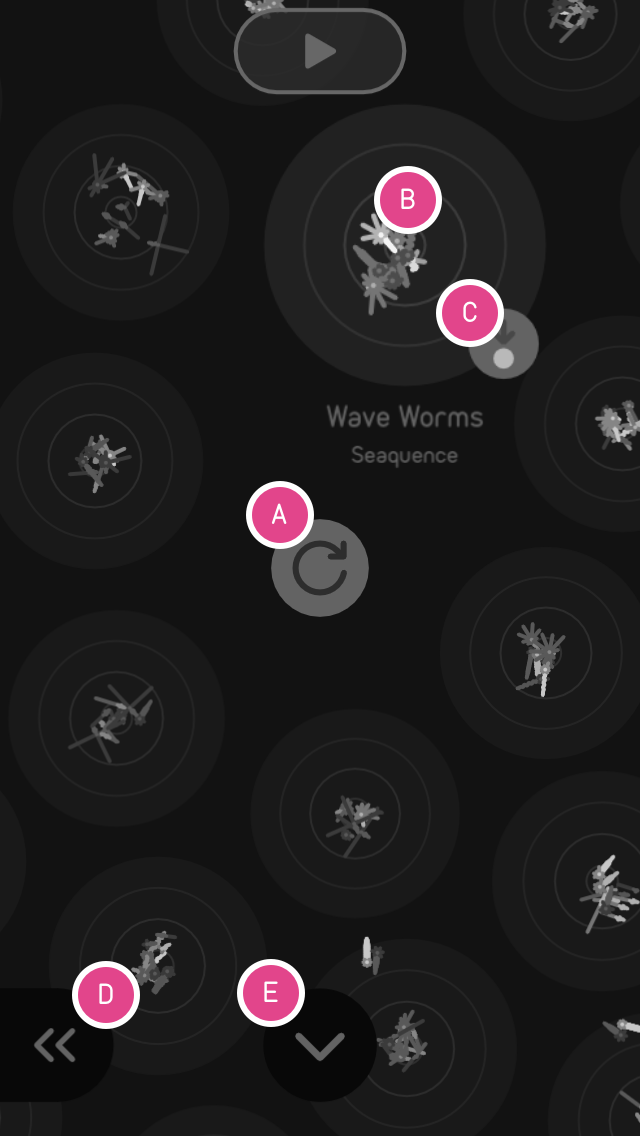
Tap on the GALAXY icon to discover what people have made and shared with Seaquence. You can download any session to modify, change, remix, and make it your own.
Refresh the view by loading the latest shared sessions.
A shared session that someone has made a link for. Tap to preview.
Save the session to your device so you can edit it.
Next page. When navigating, you’ll get a previous page icon on the right to go back.
Exit the Galaxy.
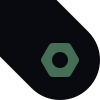
Set the number of simultaneous active voices in the mixing dish. Relative to the center of the view, oOnly the closest voices are heard.
Set the master tune of the entire Seaquence synthesizer relative to A440.
Toggle the display of either Octaves of Notes in the sequencer.
Spawn a new creature with a few random notes, or empty.
Toggle Seaquence’s audio engine to be active when app is in the background.
Enable/Disable MIDI. MIDI allows Seaquence to be a dynamic sequencer that can sequence external gear and other apps.
Enable or disable Seaquence’s internal audio engine which utilizes much less CPU.
Toggle the ability to receive MIDI program changes. When enabled, Seaquence listens to MIDI program changes sent on every MIDI channel (OMNI), allowing you to trigger specific sessions. Program #1 is the first (furthest right) session in the app, and increments up until 128.
Controls the amount of time that MIDI messages are delayed before being sent to increase precision.
Receive Notes, Clock, and/or Midi Control Change (CC) from a specific device.
Send Notes, Clock, and/or Midi Control Change (CC) to a specific device.
Seaquence sends and receive notes and control-change MIDI messages to/from any Voice on any MIDI channel.
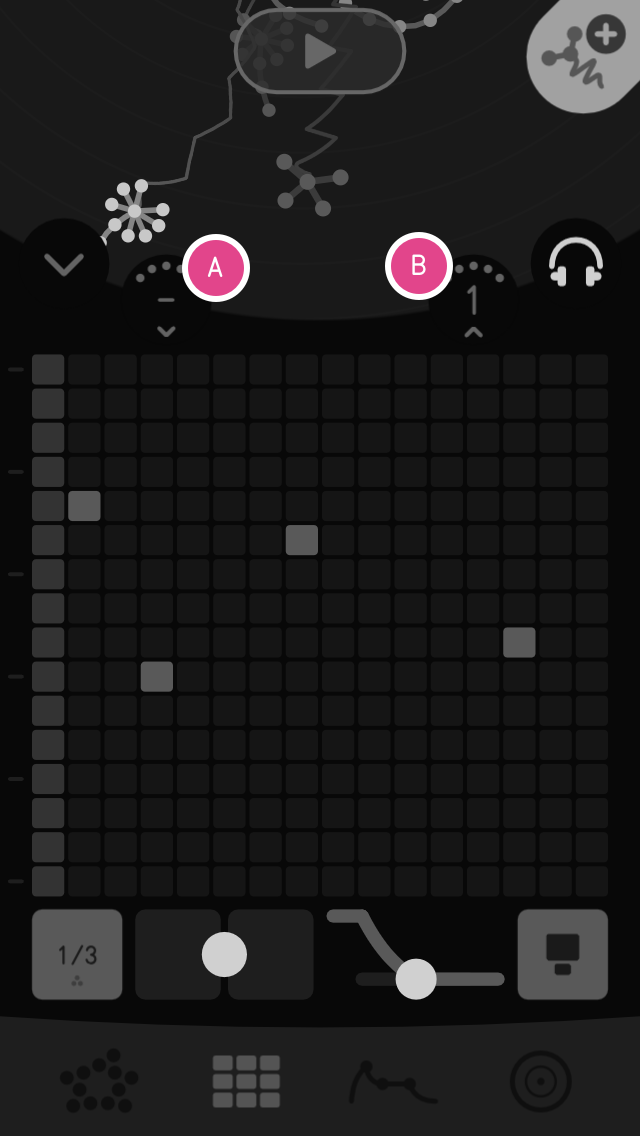
1 thru 16
1 thru 16
| Function | Out | In | Remarks |
|---|---|---|---|
| Note Number | ✓ | ✓ | 0-127 |
| Note Velocity | ✓ | ✓ | 0-127 |
| Control Change | ✓ | ✓ | 1, 7, 10, 65, 69, 71, 72, 73, 75, 76, 107, 120, 123 |
| Pitch Bend | ✓ | Programmable 0 +/- 24 Semitones | |
| System Real Time Clock | ✓ | ✓ | |
| Start/Stop | ✓ | ✓ | |
| Program Change | ✓ | Receive program change on all channels (OMNI) |
| Control | Function | CC | Out | In | Value/Range |
|---|---|---|---|---|---|
| All Notes Off (Panic) |
MIDI Panic Message (Shuts off all all hung MIDI notes) |
120 | ✓ | Any | |
| Reset Voice | Resets the voice, shuts off all active notes. | 123 | ✓ | Any | |
| Mod Wheel | Voice Modulation performance control | 1 | ✓ | 0-127 | |
| Pitch Bend Amount | Pitch Wheel performance control (Default = +/- 12 semitones) |
107 | ✓ | 0 (OFF) to 127 (24 SEMITONES) |
|
| Volume | Voice volume (proximity to center of view) |
7 | ✓ | 0-127 | |
| Panning | Voice panning position | 10 | ✓ | 0 (Left) to 127 (Right) | |
| Filter Cutoff | Adjust the filter cutoff frequency | 74 | ✓ | ✓ | 0-127 |
| Filter Resonance | Adjust the amount of filter resonsance (Q) | 71 | ✓ | ✓ | 0-127 |
| Attack | Adjust the amount of attack | 73 | ✓ | ✓ | 0-127 (0 - 2secs) |
| Decay | Adjust the amount of decay | 75 | ✓ | ✓ | 0-127 (0 - 2secs) |
| Sustain | Adjust the amount of sustain | 76 | ✓ | ✓ | 0-127 (0% - 100%) |
| Release | Adjust the amount of release | 72 | ✓ | ✓ | 0-127 (0 - 2secs) |
| Note Hold | Set Hold on/off. When active release phase will not be triggered. | 69 | ✓ | ✓ | 0 (OFF) 127 (ON) |
| Glide | Glide (Portomento) time | 65 | ✓ | ✓ | 0-127 (0-2secs) |